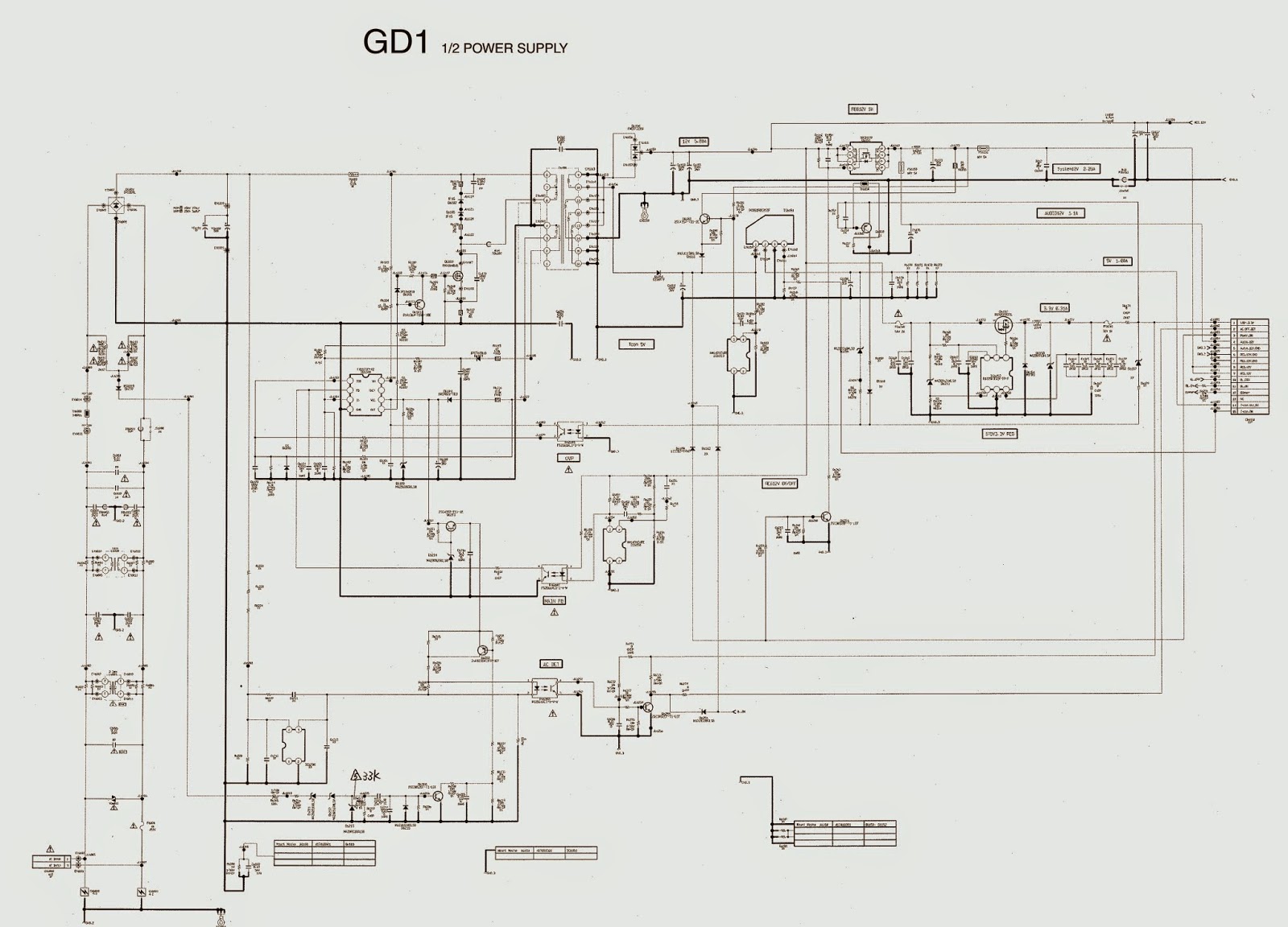SONY KDL-22EX302
LCD TV
SERVICE MODE AND POWER SUPPLY CIRCUIT
How to enter the Service Mode
Service adjustments to this model can be
performed using the supplied Remote Commander.
1. Turn on the power to the TV set.
2. Press the following sequence of buttons on the Remote Commander.
2. Press the following sequence of buttons on the Remote Commander.
i+ > 5> VOLUME + > POWER
3. The menu appears on the screen.
4. Move to the corresponding adjustment item
using the ‘UP ’ or ‘DOWN ’ arrow buttons on the Remote Commander.
5. Press the ‘RIGHT ’ arrow button to enter into the required menu item.
6. Adjust the data value using the ‘UP ’ or ‘DOWN ’ arrow buttons on on the Remote Commander.
7. To go back at any time press the ‘Return’ button on the Remote Commander.
8. Ensure you return to the top level menu, and press the Green button on the Remote Commander to Store all the adjustments.
9. Press the Red button or ‘Menu’ button on the Remote Commander to quit the Service Mode when all adjustments have been completed.
After carrying out the service adjustments, to prevent the customer accessing the ‘Service Menu’ switch the TV set OFF and then ON again.
5. Press the ‘RIGHT ’ arrow button to enter into the required menu item.
6. Adjust the data value using the ‘UP ’ or ‘DOWN ’ arrow buttons on on the Remote Commander.
7. To go back at any time press the ‘Return’ button on the Remote Commander.
8. Ensure you return to the top level menu, and press the Green button on the Remote Commander to Store all the adjustments.
9. Press the Red button or ‘Menu’ button on the Remote Commander to quit the Service Mode when all adjustments have been completed.
After carrying out the service adjustments, to prevent the customer accessing the ‘Service Menu’ switch the TV set OFF and then ON again.
Service General Menu
This menu allows you to view the product information,
set the TV into Aging Mode and perform Software Upgrade to the TV set.
White Balance Adjustment
This menu allows adjustment of the TV picture
levels. These adjustments are set during manufacture and should not normally
require further adjustment.
OSD Service Menu
This menu allows viewing and adjustment of the
AGC and viewing of the Sound Status.
Factory Reset
This will restore all settings to those which were contained
in the TV on fist shipment.
TT MODE
To place the Remote Commander in ‘TT Mode’ press
the following buttons together for approximately five seconds.
EXTERNAL INPUT (AV/SOURCE) >
5 > VOLUME +
You can exit the ‘TT Mode’ by entering 00, by pressing
the ‘Analog’ or the ‘Digital’ button, by switching the TV set into stand-by
mode, or by powering the TV set off
POWER SUPPLY CIRCUIT
CLICK ON THE IMAGES TO ZOOM IN